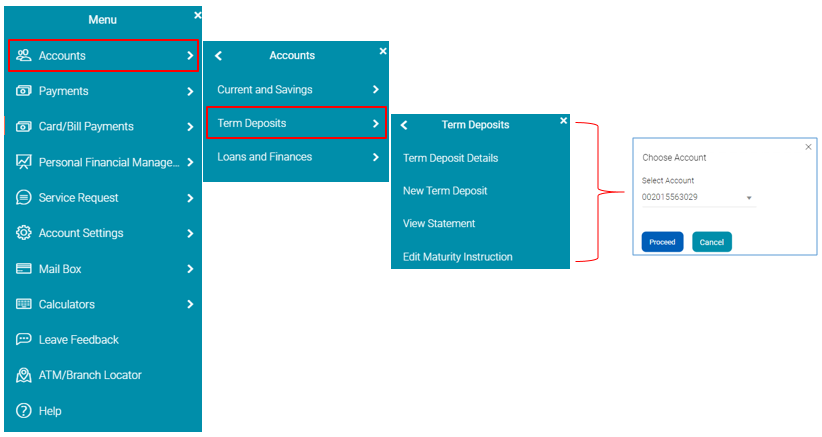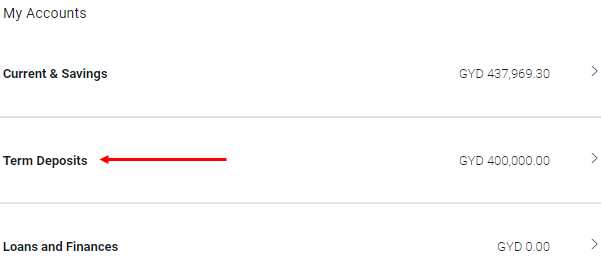Access your account on the go from your mobile phone, or your home or office 24 hours a day, 7 days a week. It’s convenient, safe and easy.
- Get real-time account statements
- Transfer funds between your own accounts
- Pay utility bills
- Manage your credit cards and accounts

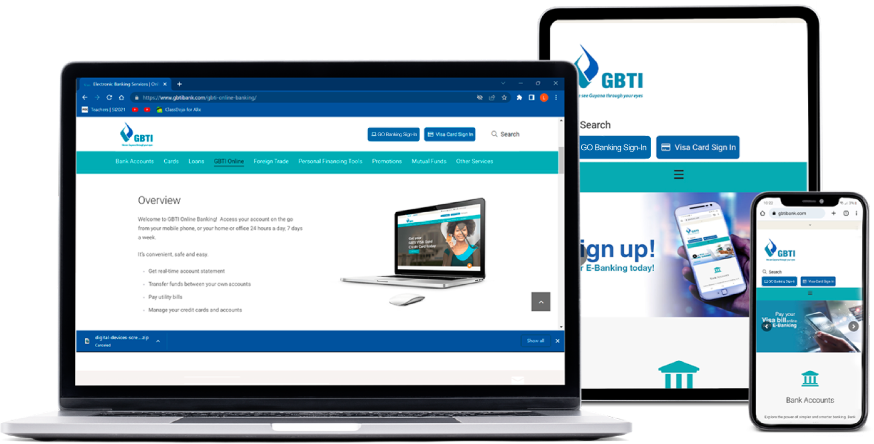
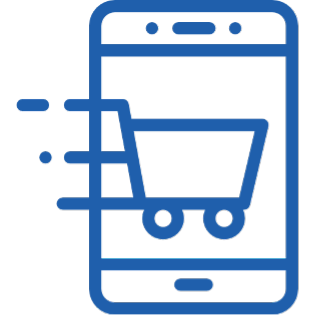
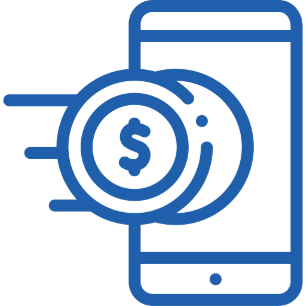
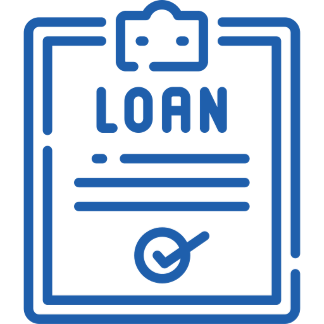
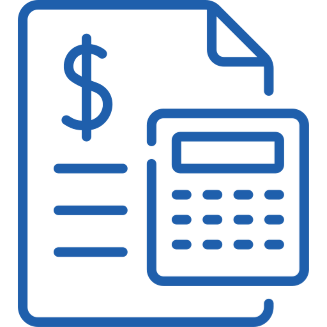
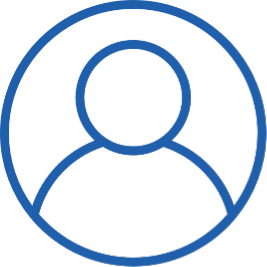

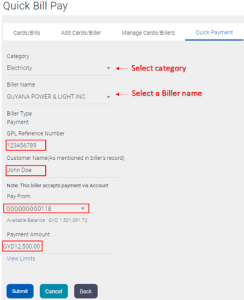
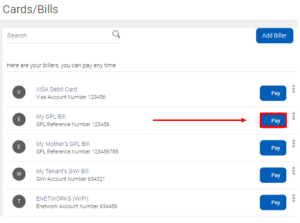
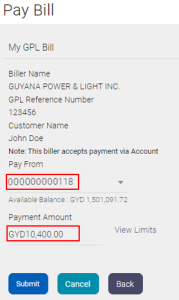
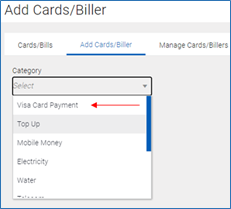
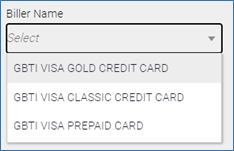
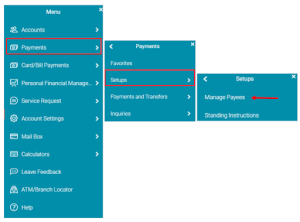
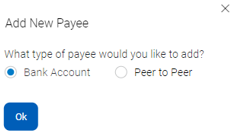
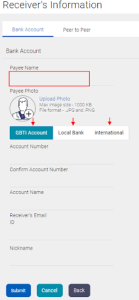
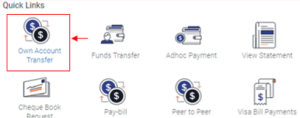
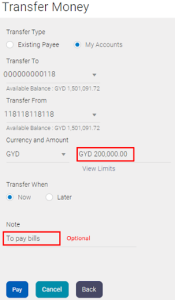
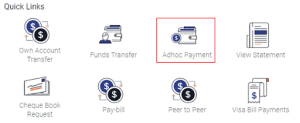
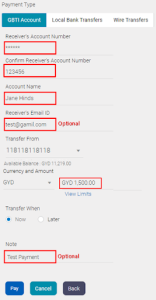
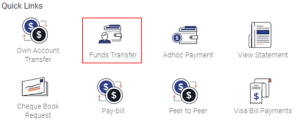
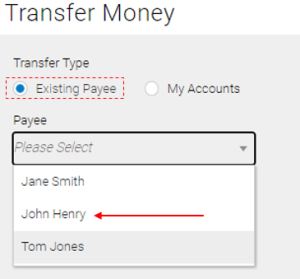
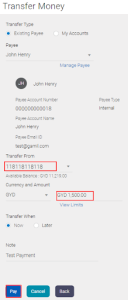

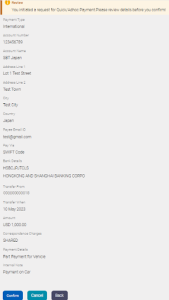
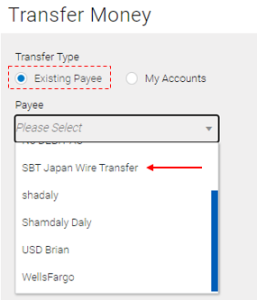
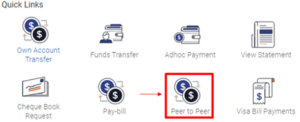
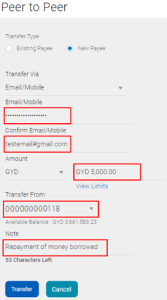
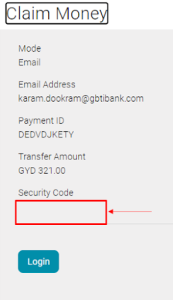
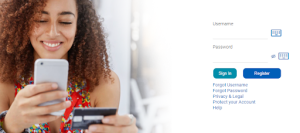
 to view your main menu.
to view your main menu.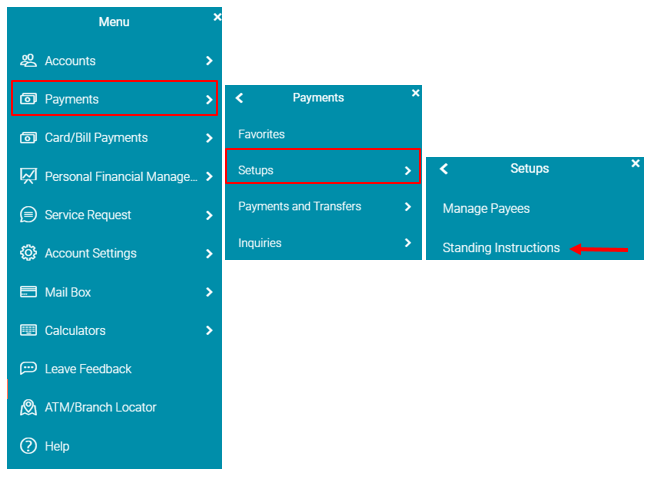
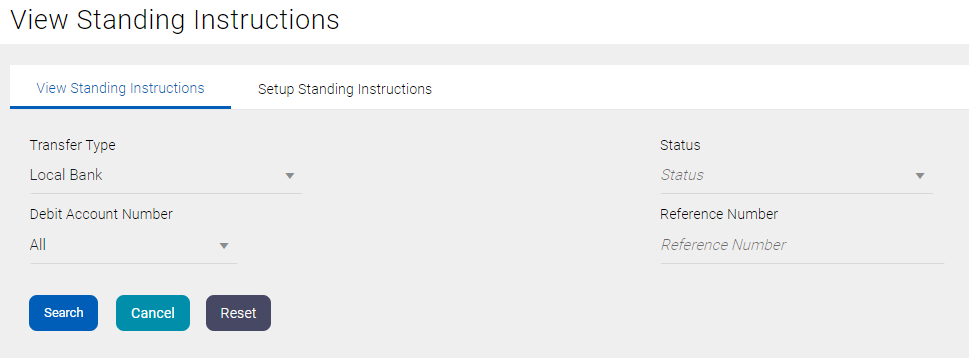
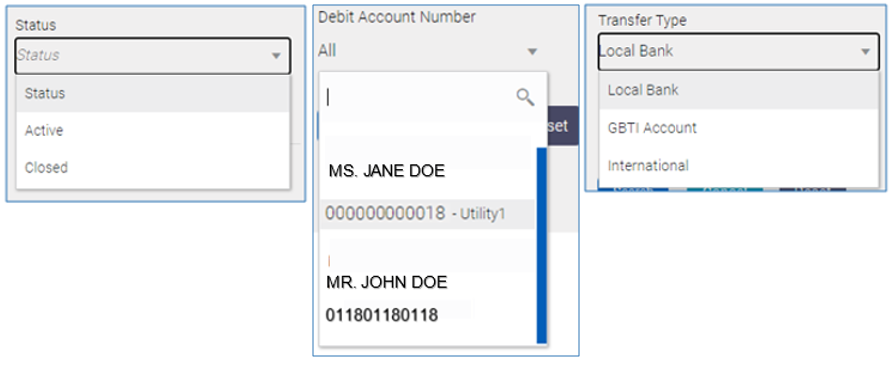
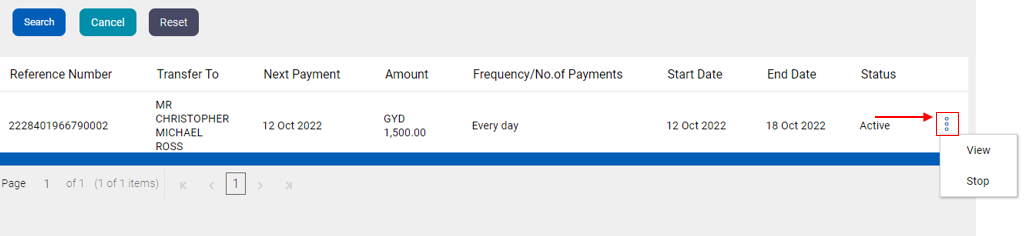
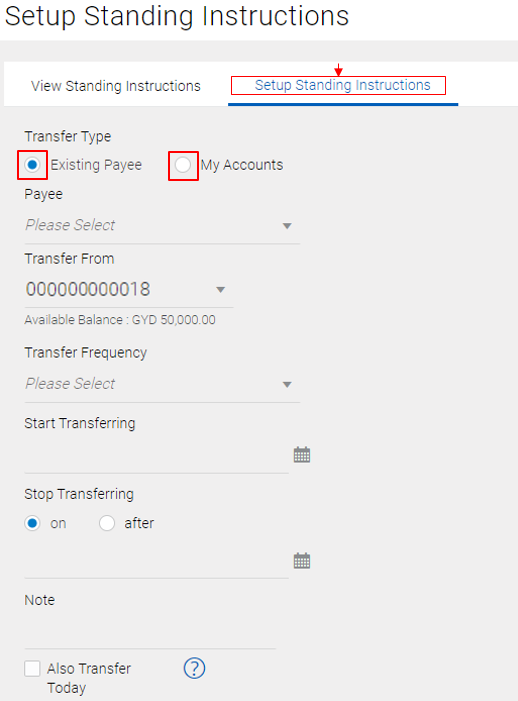
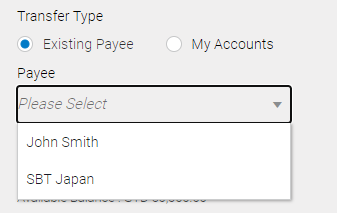
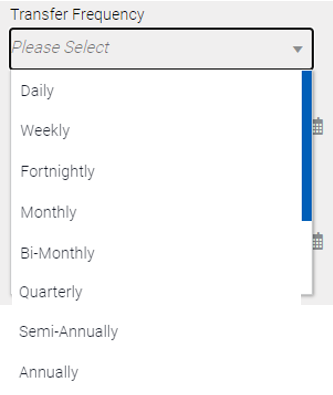
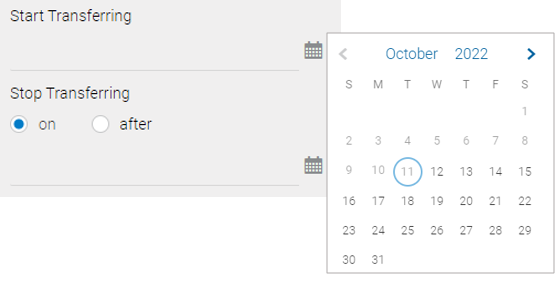
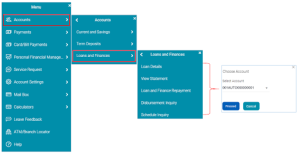
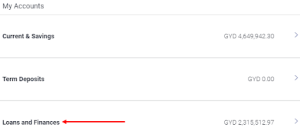
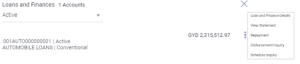
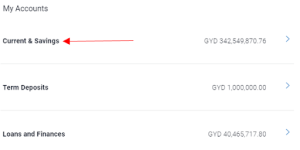
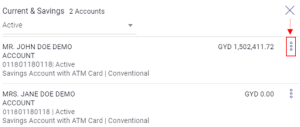
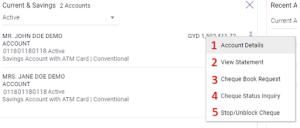
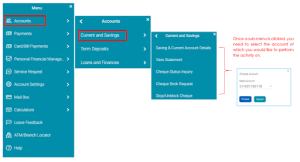
 to view your menu.
to view your menu.