BILL PAYMENTS
- Once logged into GO Banking, access your main menu by clicking on the toggle aka ‘Hamburger’ icon
 at top left of your dashboard. Select the following:
at top left of your dashboard. Select the following:

- From the ‘Quick Bill Pay’ screen input your payment details and click

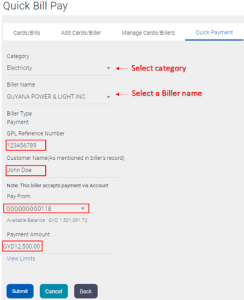
- Subsequently you will be asked to confirm the payment, click Confirm to process the transaction.
- If you have a Biller added to your profile, you can pay your bill by clicking the pay bill icon
 shortcut at your Quick Link widget. The screen below will appear for you to select a Biller and click
shortcut at your Quick Link widget. The screen below will appear for you to select a Biller and click 
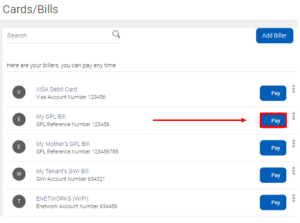
- Once Pay is clicked above, the screen below will appear for you to input your transaction amount and click

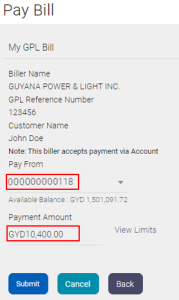
NB: If you have several accounts, use the dropdown alongside your account to select a different debit account
VISA CARD PAYMENTS
- Ad hoc Payments (Quick Payment)
- Pay through a managed Biller (Manage Biller)
AD HOC PAYMENTS
This allows you to quickly pay your VISA card in a one-off instant. Once you’ve paid on the card, the information is not stored for future retrieval i.e. you will have to re-enter the card information the next time you visit GO-Banking.
- Once logged into GO Banking, click on the toggle aka ‘Hamburger’ icon
 to view your menu.
to view your menu. - From the menu select
 then click
then click 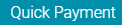
- Select VISA Card Payments from the dropdown.
- Under ‘Biller Name’ select the type of VISA Card Payment:
- GBTI VISA CLASSIC CREDIT CARD
- GBTI VISA GOLD CREDIT CARD or
- GBTI VISA PREPAID CARD
- Input your VISA Card details (Card Holder Name and Card Account Number)
- Select your Debit Account to facilitate the payment
- Enter Payment Amount
- Click Submit followed by Confirm to complete the payment.
PAY THROUGH A MANAGED BILLER
This option allows you to store your VISA Card Payment details for easy payments in the future. Once logged into GO Banking, click on the ‘Hamburger’ icon to view your menu.
- Click on

- Select the

- Select VISA Card Payments from the dropdown.
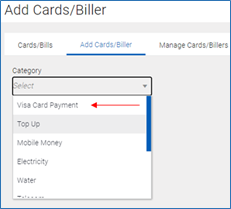
- Select your card type
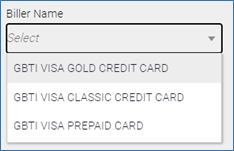
5. Input your VISA Card details (Card Holder Name and Card Account Number)
6. Click Submit to add Biller.
7. Once the Biller is added successfully, revisit your Dashboard and click ![]()
8. Locate the Biller added above and click Pay.
9. Select your Debit Account to facilitate the payment
10. Enter Payment Amount
11. Click Submit followed by Confirm to complete the payment.
NB: Not that you’ve added this Biller to your profile, simply follow steps 7-11 to execute future payments.
MANAGE A PAYEE
- Once logged into Go-Banking, click on the toggle aka ‘Hamburger’ icon
 to view your menu.
to view your menu. - From your menu, select the following sub-menus:
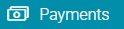 →
→  →
→ 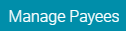
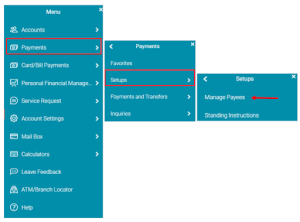
- From the ‘Manage Payee’ screen you can perform the following:
- View Existing Payees (these Payees can be edited or deleted)
- Add New Payees
- Setup ‘Multiple Transfers’ Payee
- Inquiry the Status of a Payment
- View upcoming Payments
NB: You can only manage the following Payees:
-
- Another GBTI Account
- A Domestic Account (account held at another Bank in Guyana)
- An International Account (Wire Transfer)
- Peer to Peer (Transfer to an internal account via email)
ADDING A PAYEE
- Once at your ‘Managed Payee’ screen, click on
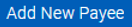
- The box below will appear for you to choose the type of Payee you wish to add.Select Bank Account to add an Internal GBTI account, Domestic Transfer OR a Wire Transfer PayeeSelect Peer to Peer to add a Payee that can be paid by simply inputting their email address.
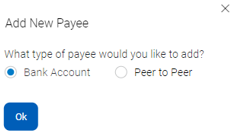
- Input your Payee Banking details and click

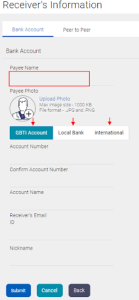
TRANSFERS
- Select ‘Own Account Transfer’ from your Quick Links widget.
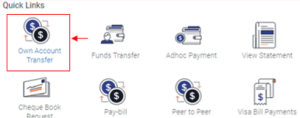
- Select your Debiting and Crediting account, input the transfer amount, select transfer ‘NOW’ to execute the transfer instantly OR ‘LATER’ to schedule the transfer.
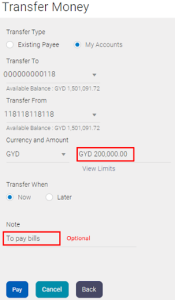
- Click Pay followed by Confirm.
INTERNAL (GBTI-GBTI) TRANSFERS
Ad Hoc Transfer to GBTI Account Steps
- Select ‘ADHOC PAYMENT’ from your Quick Links widget.
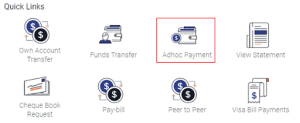
- Select the ‘GBTI ACCOUNT’ tab.
- Input transfer details, select your debit account and enter transfer amount.
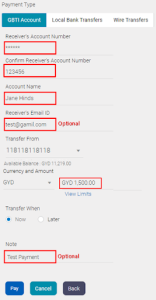
- Click PAY followed by CONFIRM.
Pay through MANAGED PAYEE Steps
By ‘Managing a Payee’, you are simply saving the GBTI transfer details to your profile for easy payments in the future. See Manage a Payee on how to add a GBTI Payee.
- From your Dashboard click the FUNDS TRANSFERS shortcut at your Quick links widget.
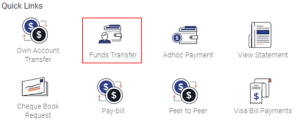
- Select, from your ‘Existing Payee’ list, the Payee you wish to transfer funds to.
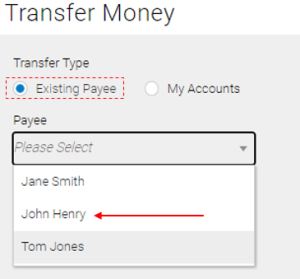
- Once your Payee is selected, input your transaction amount and click PAY
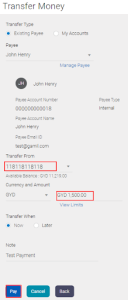
If you have several accounts, click the dropdown at the ‘Transfer From’ field to change your debit account.
WIRE TRANSFER
Ad Hoc Wire Transfers Steps
- Select ‘ADHOC PAYMENT’ from your Quick Links.
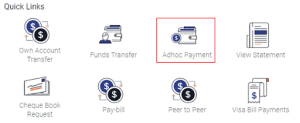
- Select the ‘WIRE TRANFER’ tab.

- Input transfer details (email and notes are optional), select your debit account, transfer currency and enter transfer amount. (add payment details if necessary)
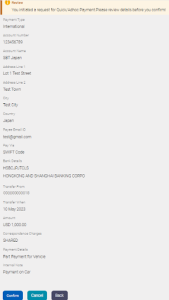
- Click PAY followed by CONFIRM.
Pay Through a Managed PAYEE STEPS:
By ‘Managing a Payee’, you are simply saving the Wire Transfer details to your profile for easy payments in the future. See Manage a Payee on how to add a Wire Transfer Payee.
- From your dashboard, click the FUNDS TRANSFER shortcut at your Quick Links.
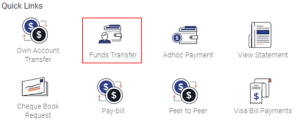
- Select from your ‘Existing Payee’ dropdown, your Wire Transfer Payee.
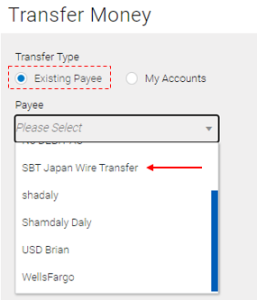
- Once the Payee is selected. A screen with that Payee details will appear. Select your debit account, select currecy, input transfer amount and enter payment details.
- Click
 to procced. A confirmation screen will appear subsequently, click Confirm to complete the transfer.
to procced. A confirmation screen will appear subsequently, click Confirm to complete the transfer.
PEER TO PEER
Peer-to-Peer (P2P) is a service offer by GO-Banking that directly connects parties to a transaction without the need of sharing banking details. The receiver of a P2P decides when to credit their account and to which account must the credit apply. It allows us to leverage our financial technology platform to bring this new innovative, convenient, safe and easy to use service to customers.
SENDING A PEER TO PEER
- Select ‘Peer to Peer’ from your Quick Links.
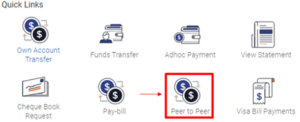
- Check the ‘Existing Payee’ OR ‘New Payee’ box
- Select ‘Existing Payee’ if you have already created a Payee for Peer to Peer transactions. See Manage A Payee on how to add a Peer to Peer Payee.
- Select ‘New Payee’ if this is the first time you are making this transfer or you are performing an ad hoc (one-off) payment.
- Input the transactions details and click Transfer.
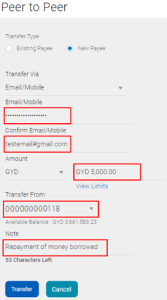
- Click Confirm on the next screen to process your transaction.
- Note down your Security code. (The security code will need to be shared with your receiver)
CLAIMING A PEER TO PEER
- As the receiver of a Peer to Peer transfer you will receive a link to your email. Click the link to commence the claiming process.
- Once the link is clicked a screen will appear for you to enter the security code of the transaction. Input your four-digit security code. (The code would have been supplied to you by the sending)
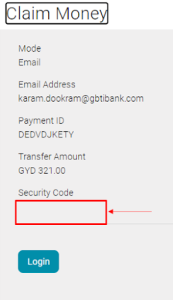
- Once you enter the correct code you will be direct to GO-Banking login page. Sign into the application.
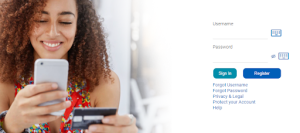
- Once signed in, a screen will then appear displaying the transaction amount. Select how you would like to claim the funds. (This is done by selecting, from the dropdown list, your account you wish to credit
- Click submit to claim the transaction.
STANDING INSTRUCTIONS
- Once logged into Go-Banking, click on the toggle aka ‘Hamburger’ icon
 to view your main menu.
to view your main menu. - From your main menu select the following sub-menus:
![]()
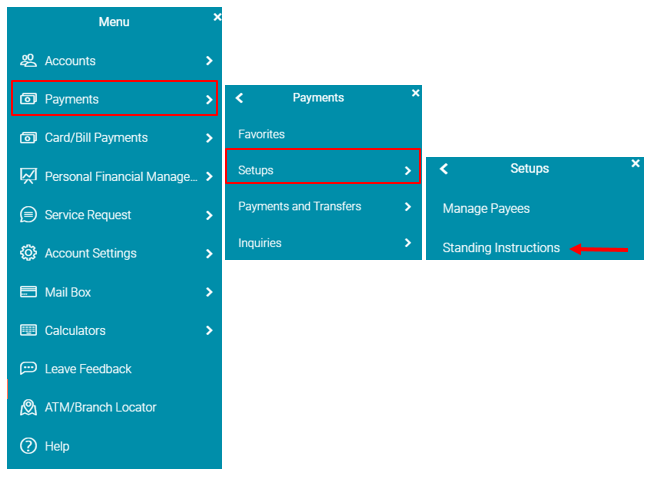
- A screen will appear for you to select one of two tabs:
- View Standing Instructions
- Setup Standing Instruction
NB: You can only setup Standing Instructions for the following transactions:
- Transfer between your own accounts
- Transfer to another GBTI account
- Wire Transfer
VIEW STANDING INSTRUCTIONS
- Once
 clicked, the following screen will appear.
clicked, the following screen will appear.
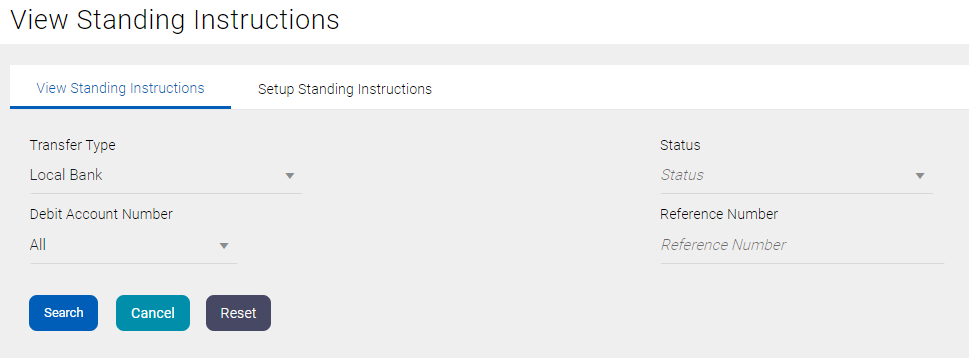
Figure III – View Standing Instruction.
- In addition to searching for your Standing Instruction by a ‘Reference’ number, the following search criteria is available.
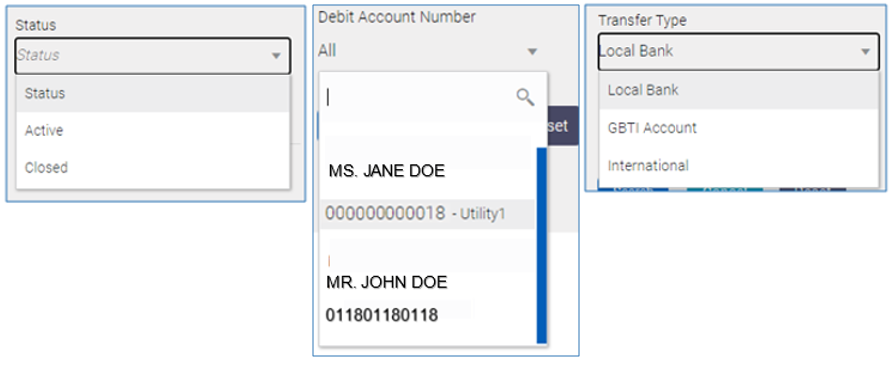
- Once you have searched for a Standing Instruction, the screen below will appear. Click on the eclipse/more option icon to view additional details of the Standing Instruction OR stop the instruction.
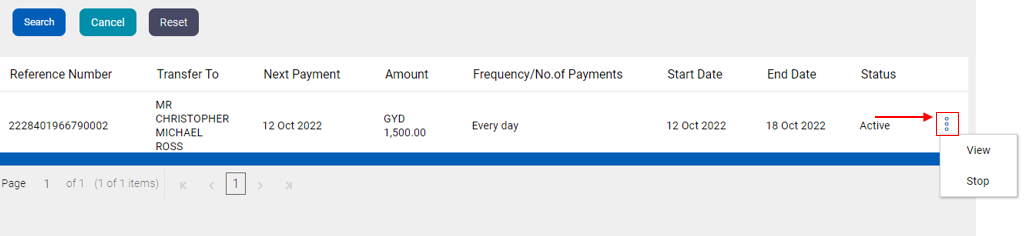
SETUP STANDING INSTRUCTIONS
- Select the ‘Setup Standing Instructions’ tab
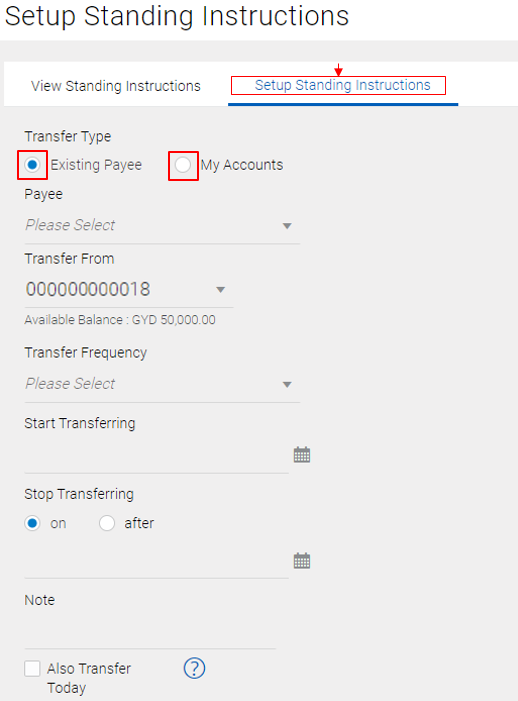
You can setup an OWN account transfer Standing instruction by choosing ![]() OR Setup a Standing instruction to a Payee already establish to your profile
OR Setup a Standing instruction to a Payee already establish to your profile ![]()
- If Existing Payee is selected, the dropdown list will display the Payees you’ve added to your profile. See Manage a Payee Guide for steps on how to add a Payee to your profile
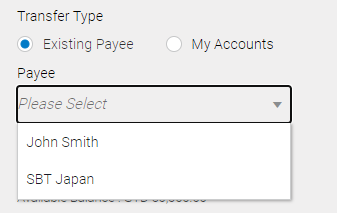
- The following Frequencies are available:
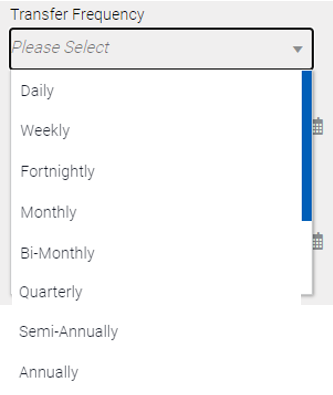
- Utilize your calendar icon
 to select your Standing instruction ‘Start’ and ‘End’ date:
to select your Standing instruction ‘Start’ and ‘End’ date: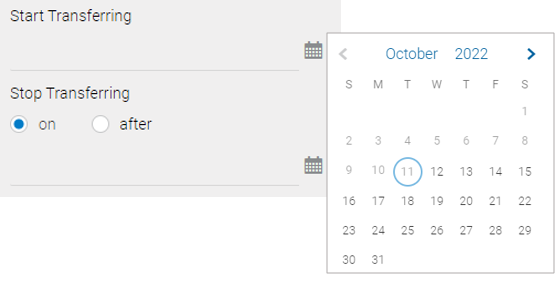
- Once all the fields are populated, click
 followed by clicking on
followed by clicking on  the very next screen to complete the standing Instruction.
the very next screen to complete the standing Instruction.
LOAN AMOUNT
- Once logged into Go-Banking, click on the toggle aka ‘Hamburger’ icon
 to view your side menu.
to view your side menu. - From your main menu, select
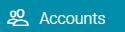 then select
then select 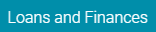
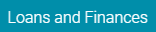
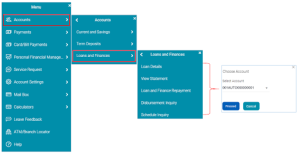
OR
- From your My Account widget of the Dashboard, click on the Loans and Finances section.
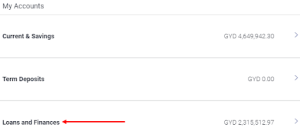
- Click on the more option/eclipse icon
 to the right of your Loan account number.
to the right of your Loan account number.
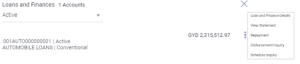
CURRENT AND SAVINGS ACCOUNT
- From your My Account widget of the Dashboard, click on the Current & Savings section.
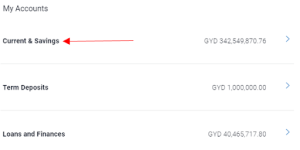
- Select the account you wish to inquire
- Click on the more option/eclipse icon
 to the right of your account number.
to the right of your account number.
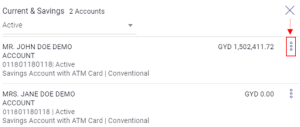
- Select, from the dropdown, the activity you wish to perform on the account
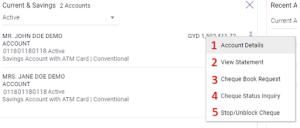
- Additionally, you can access your Current and Savings Account activity from your menu.
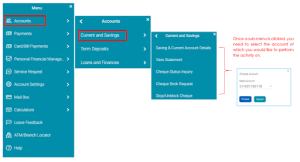
TERM DEPOSIT ACCOUNT
- Once logged into Go-Banking, click on the toggle aka ‘Hamburger’ icon
 to view your menu.
to view your menu. - From your main menu, select
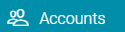 then select
then select 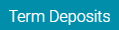 to view the activities that can be performed.
to view the activities that can be performed.
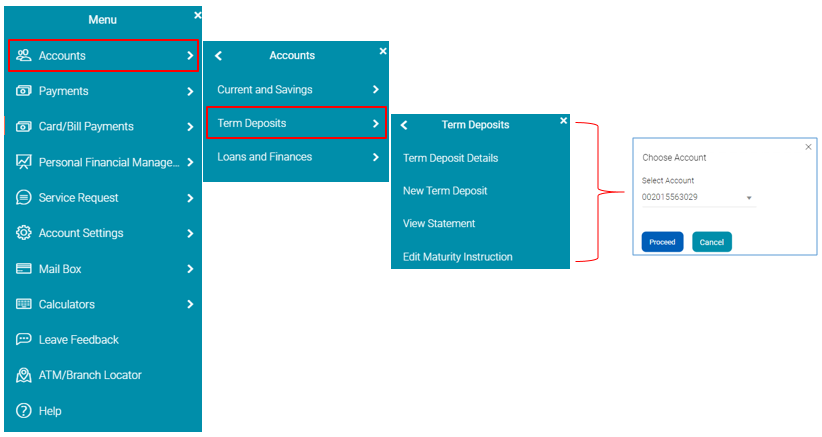
OR
- From your My Account widget of the Dashboard, click on the Term Deposits
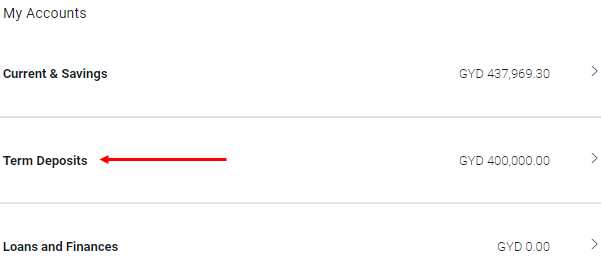
- Click on the more option/eclipse icon
 to the right of your Term Deposit account number.
to the right of your Term Deposit account number. 
